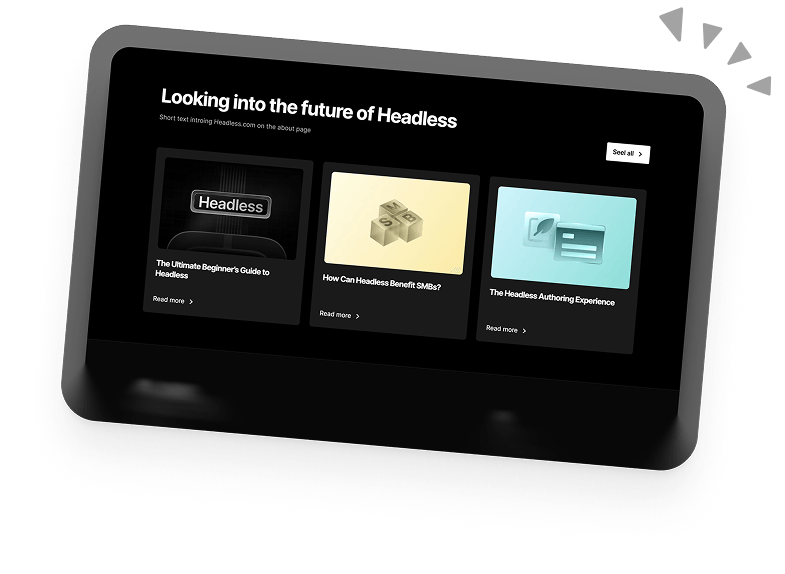How to Fix Breadcrumbs Error in WordPress
Breadcrumbs is a feature that might seem trivial at first glance but actually plays a huge role in improving the user experience and usability of any website.
In most WordPress websites, the breadcrumb feature is integrated into themes and sometimes handled by a third-party SEO plugin. And just like any other feature in WordPress, there are bound to be errors sometimes.
The most common WordPress breadcrumb error has to do with its markup and in most cases, this is caused by a theme.
Some themes have a built-in breadcrumb feature, which can conflict with the breadcrumb SEO plugins like Rank Maths and Yoast.
Thus, the first step to fixing this error is changing your theme to the default WordPress theme and seeing if it resolves.
If changing your theme doesn’t work, don’t worry.
In this article, I’ll explain all the other common causes of WordPress breadcrumbs errors and how you can fix them (step-by-step).
Common Causes Of WordPress Breadcrumb Errors And How to Fix Them
When it comes to WordPress, there are a handful of issues that usually trigger breadcrumb errors.
Before trying anything else, make sure your theme and all plugins are updated to the latest version as the issue could have been already fixed in an update.
If that doesn’t work, then here are three of the most common causes of the error and how to fix them.
Theme / Plugin Conflict
When more than one product is handling breadcrumbs on your website, there are bound to be issues.
Most commonly, some theme developers integrate their own custom breadcrumb feature which in some cases is not compatible with other plugins that also try to add breadcrumb features.
What ends up happening, in this case, is both the theme and the plugin with its own breadcrumb feature are trying to change the markup, resulting in an invalid output.
Possible Fixes:
- Try disabling dedicated breadcrumb plugins like Breadcrumb NavXT and use your theme’s inbuilt breadcrumb.
- Try disabling your themes’ breadcrumbs feature (Themes Settings) and then installing a dedicated plugin like Breadcrumb NavXT to replace it.
- Disable the breadcrumbs feature in all SEO plugins ( e.g Yoast, Rank Maths).and let your theme take complete control.
- Try swapping your Theme out for one with proper breadcrumb implementation and support.
- Contact your Theme developer.
Multiple Breadcrumb Markup
This fix is pretty straightforward. If you have more than one plugin active that handles breadcrumbs, then it’s bound to cause problems, especially when you use them both on the same page.
Whenever a breadcrumb is added to any page, it also has its schema markup embedded.
If you add more than one breadcrumb, especially from different plugins (or from a plugin and a theme), multiple Breadcrumb schema markups are generated which can trigger an error.
You can confirm that this is the case by using the Schema Markup Validator.
Possible Fixes:
- Use only one breadcrumb plugin. Check that it’s compatible and doesn’t conflict with your theme.
- Disable the breadcrumb feature in your SEO plugin
- Make sure your theme isn’t generating its own breadcrumb markup and, if it does, disable any external breadcrumb plugin.
Missing Title or Image for a Post or Page
Believe it or not, not adding a title or featured image to a page or post can trigger breadcrumb errors.
That’s because, like any other supported schema, there are fields that are required for the markup to be complete.
There are two main error messages you get from Schema Checker when there’s incomplete breadcrumb markup present on a page:
- “One of “name” or “item.name” must be provided. / Either “name” or “item.name” should be specified”
- “A value for the image field is required. / The image field is recommended. Please provide a value if available.”
When you create a WordPress Post/Page, the title is passed on to all schema markup. When no title is specified for the post/page, the name tag on the breadcrumb inherits no value and this triggers the error.
If you do not wish to add a title to the post/page, then in your breadcrumb schema you must manually specify a name for the page using the “item.name” tag.
In breadcrumb markup schema, “item.name” is a specific tag or code that is used to specify the name of a page or piece of content within the breadcrumb trail.
This tag is typically used within the overall breadcrumb schema code, which provides information about the structure and hierarchy of the website’s content to search engines.
For example, if a website has a breadcrumb trail that consists of the pages “Home,” “Products,” and “Electronics,” the breadcrumb schema code might use the “item.name” tag to specify the names of each of these pages in the trail. The code might look something like this:
| <div itemscope itemtype=”http://schema.org/BreadcrumbList”> <span itemprop=”itemListElement” itemscope itemtype=”http://schema.org/ListItem”> <link itemprop=”item” href=”https://www.example.com/”> <span itemprop=”name”>Home</span> <meta itemprop=”position” content=”1″ /> </span> <span itemprop=”itemListElement” itemscope itemtype=”http://schema.org/ListItem”> <link itemprop=”item” href=”https://www.example.com/products/”> <span itemprop=”name”>Products</span> <meta itemprop=”position” content=”2″ /> </span> <span itemprop=”itemListElement” itemscope itemtype=”http://schema.org/ListItem”> <link itemprop=”item” href=”https://www.example.com/products/electronics/”> <span itemprop=”name”>Electronics</span> <meta itemprop=”position” content=”3″ /> </span> </div> |
In this example, the “item.name” tag is used to specify the names of each page in the breadcrumb trail, which are “Home,” “Products,” and “Electronics.”
This information can be used by search engines to understand the structure and hierarchy of the website’s content and improve its visibility in search results.
Possible Fixes:
For the first error message, it indicates that there is no assigned name to the WordPress post/page/custom post type.
Normally, WordPress will automatically name all posts created, but some plugins might interfere with this, so check if the page with the breadcrumb error has a name.
If you see “No Title”, enter a short descriptive name.
Sometimes, it might not be the WordPress page title but the breadcrumb “item.name”.
You can manually set this via your SEO plugin. Both Rank Maths and Yoast have the option to manually set the breadcrumb title of pages.
For the second error message, it has to do with not setting a featured image for your WordPress page. Once you add an image, it should be resolved.
Once you’ve made sure there’s a title and featured image on the affected page, you can try revalidating the page to see if the breadcrumb error is gone.
Conclusion
In conclusion, the WordPress Breadcrumbs Markup Error can be a bit intimidating especially for non-technical people. But with the fixes covered in this article, you should be able to quickly resolve it.
Book a 30-min Introduction Call
Let's jump on a quick intro call We'll break down your project, and pinpoint exactly how we can help.
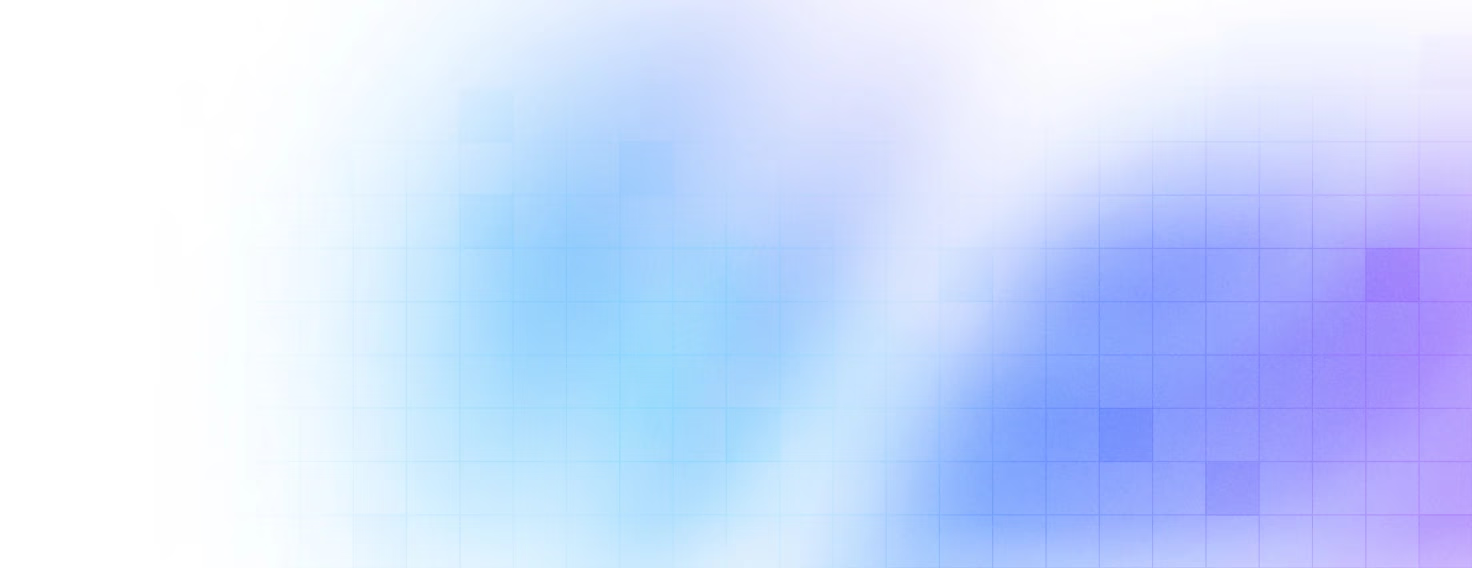


Our clients 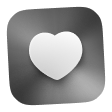 Holaa! love working with us see their stories below!
Holaa! love working with us see their stories below!