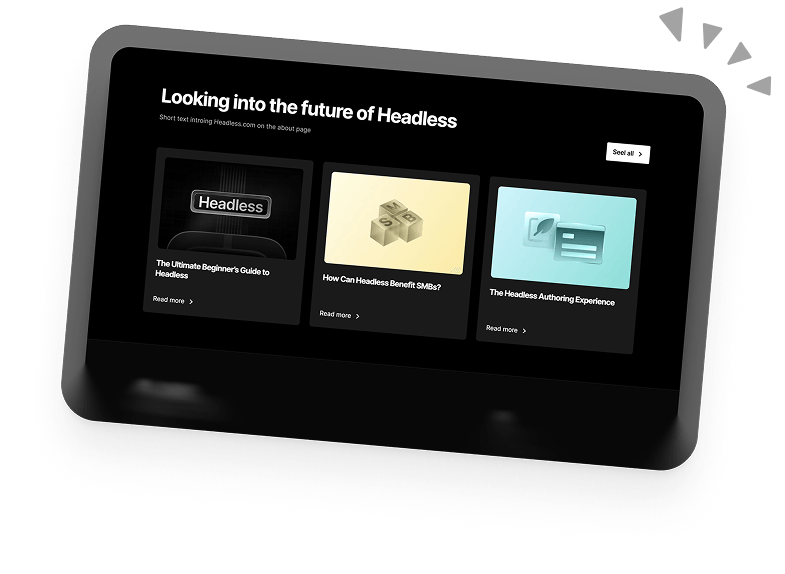How To Add PayPal To Wordpress
PayPal is one of the leading online payment services and the best way to make and receive digital payments quickly and securely. Adding PayPal to your WordPress site will give your customers a sense of security and ease and let you quickly receive payments from around the world. Whether you’re running an e-commerce store, a subscription service, or taking donations, PayPal will make the whole process smoother.
Benefits of adding PayPal to your website:
- Encrypted protection
- Brand recognition for customers
- Fast transactions
- Quick and simple to use
In this article we’ll give an overview of the following:
- How to add PayPal to your website manually
- Adding PayPal subscription services
- Adding PayPal to WordPress with plugins
Adding PayPal Manually
To add a PayPal button, you’ll need a PayPal business account. While you can still accept payments without a business account, it’s recommended that you have one as it offers a smoother checkout for customers where they never need to leave your site.
To integrate PayPal, you’ll need to navigate to the Settings on your PayPal account. From here, head to the Sitemap section. Under Tools there will be an option to Manage PayPal Buttons. Click Create New Button and you’re ready to get started.
First, you’ll be given a few options to select from. There are different kinds of buttons you might want such as Add To Cart, Donate, Buy Now, etc.
You can add information like the name of the product (you’ll need a separate button for each product), the price, and currency. There’s also the option to include a drop-down menu for different options such as size and colour. The button can also be saved to use again later and you can decide whether or not you want your button to track profits and losses.
Finally, you have some Advanced Options such as asking customers to provide a shipping address, other information (i.e. special requirements) and specifying a URL to redirect them to after their purchase (i.e. “Thankyou” page).
It will now show you a preview of your button as well as the code you’ll need to add it to your site. Now all you need to do is copy this block of text and paste it either into the text editor or add a new HTML block.
Congratulations, you now have a PayPal button on your WordPress site.
Adding PayPal Subscriptions
If you’re selling a subscription service, you can set up recurring payments with PayPal in a similar fashion to the method above. In the Site Options (same as the previous step) there is an option to Manage Subscription Payments. Simply click Create A Subscription Button and the rest of the process is similar to the one above. You can tinker with the settings and then copy and paste the code. Simply select the payment amount and billing cycle and choose whether or not to include a free trial period and you’re good to go.
Adding PayPal With WordPress Plugins
If you fancy a different approach to WordPress PayPal integration, you’ll find plenty of helpful tools in the plugin library.
WPForms
WPForms is a popular and comprehensive plugin for adding forms to your WordPress site. It also includes a PayPal add-on. WPForms comes with pre-built PayPal forms but you can also customise and build your own. One of the best features of WPForms is its intuitive drag-and-drop form builder. This plugin does a lot more than just PayPal and does require a paid subscription. Thus, it might not be worth getting it just for the PayPal addon. However, if you’re already using it or want to use its many other features, this is a good choice.
PayPal Buy Now Button
If you’re looking for a free way to simply add a PayPal button to your WordPress site, this plugin has got you covered. After installation, you’re just a few clicks away from accepting PayPal payments. This plugin lets you add a PayPal button directly In the WordPress page editor. Once the plugin’s installed, a button pops up in your page editor, labelled “PayPal Button”. Click it and you’re set.
The free version does have a few limitations. If you want more customisation options, the Pro version lets you apply discounts, set quantities, insert drop-down menus, and charge tax rates.
Easy Accept Payments for PayPal
A free plugin with heaps of functionality and customisation options. You can quickly add your payment button anywhere on your site, using a shortcode. The plugin lets you include custom images on your buttons, a URL for cancelled orders, and even allow visitors to specify the amount they wish to pay (useful for donations).
PayPal Donation
This plugin lets you create a donation button and widget to accept money through PayPal and credit/debit cards. Buttons can be made in different languages and currencies as well as customised images and a drop-down menu to select amounts to pay.
Simply customise by filling in the fields and then copy and paste the shortcode wherever you want.
Reap The Benefits Of PayPal
PayPal is not just a faster payments method, it’s also a globally recognised brand that denotes security and trustworthiness. As such, it’s a must-have for any online business. Using any of the methods we’ve just looked at, you can integrate fast and secure payments into your site and ensure an easier payment experience for your visitors.
Book a 30-min Introduction Call
Let's jump on a quick intro call We'll break down your project, and pinpoint exactly how we can help.
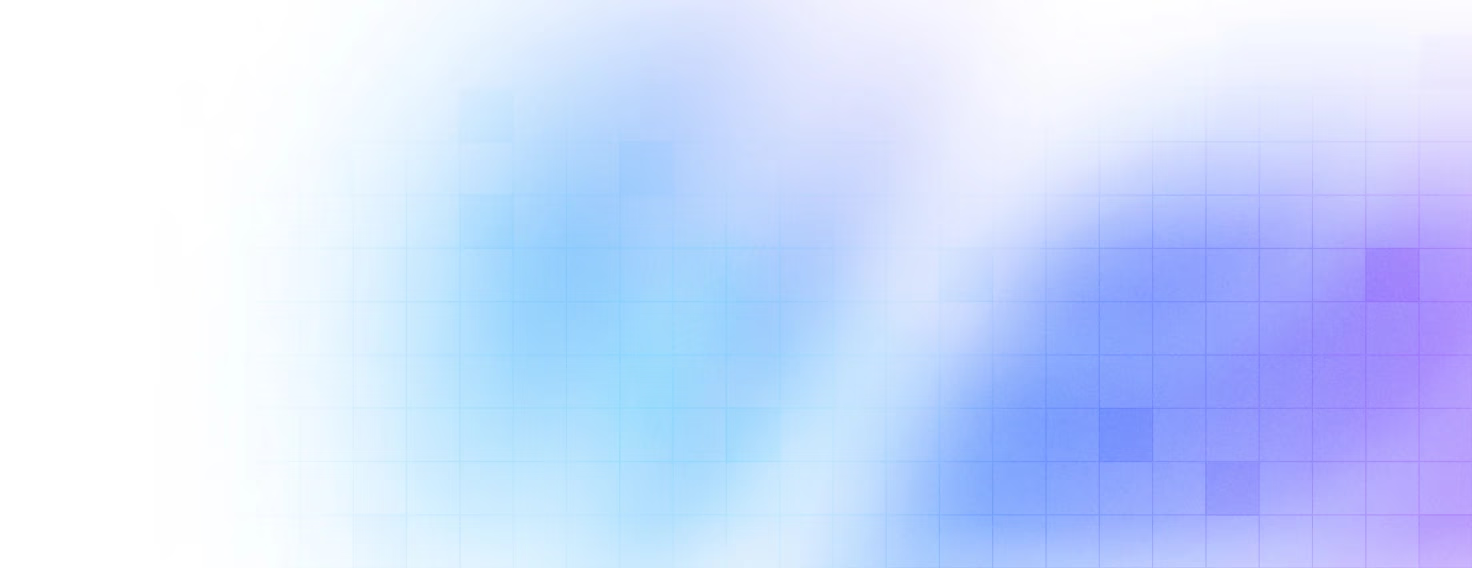


Our clients 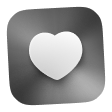 Holaa! love working with us see their stories below!
Holaa! love working with us see their stories below!