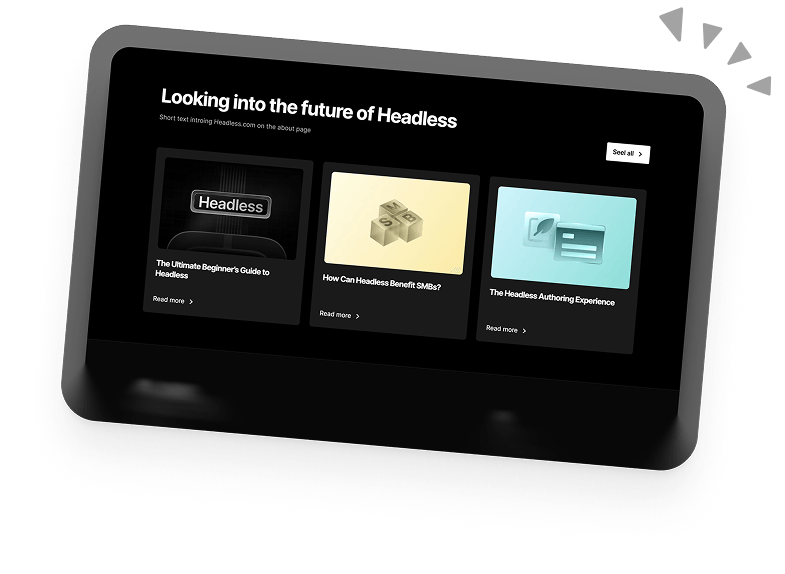How to Avoid Enormous Network Payloads in WordPress
Every WordPress site owner wants a high-performing website. There’s just something so satisfying about getting a good performance score in PageSpeed Insights. Better performance also means happier (and hopefully more) visitors. However, life doesn’t always go to plan. If you’re reading this article then you probably encountered the ominous “avoid enormous network payloads” warning when testing your WordPress site.
Not to worry! In this article, we’ll explain what this warning means and show you some simple steps to fix it.
What Are Enormous Network Payloads?
Simply put, a network payload is the size of the resources (code, images, videos) needed to render your website pages. An enormous network payload means the resources are too big and require more time and data to load.
Google recommends that your total page size be below 1.6 MB. This means that whenever your page size exceeds 1.6 MB, you get the “avoid enormous network payloads” warning.
This warning is only visible when you use Google PageSpeed Insights to test your WordPress site.
How Do Enormous Network Payloads Affect Your WordPress Site?
- Since it takes longer to download the resources needed to render the page, enormous network payloads significantly slow down your site’s loading time. Slower websites have a negative effect on your site’s visitors, too. Loading times longer than four seconds have been shown to negatively impact conversion rates.
- An enormous network payload increases the time taken to display the Largest Contentful Paint (LCP), leading to a poor user experience.
- For people using cellular data to access your WordPress site, a heavy network payload will make them consume more data.
How to Fix Enormous Network Payloads in WordPress
Optimise Your JavaScript and CSS Files
Minify JS and CSS
Minification removes unnecessary characters from a code, without changing the code’s functions. This makes the files lighter and reduces the network payload.
You can use the free Autoptimize plugin to minify and compress JS scripts and CSS.
Remove Unused CSS
Removing unused CSS speeds up and reduces the resources needed to render your sit. You should pay special attention to unused CSS if you use page builders since they are known to add plenty of “useless” code.
You can use the PurifyCSS online tool or the premium Perfmatters plugin to remove the unused CSS.
Remove Unused JavaScript
JavaScript files are usually bigger than other site elements, so they are often guilty of slowing down site rendering. By removing any unnecessary JavaScript files, you can greatly reduce the size of your WordPress site.
Bonus tip: You can also defer the parsing of JavaScript files so that they only load once the essential elements of a page have been rendered. While this doesn’t affect network payloads, it can still massively improve page speeds!
Implement Browser Caching
Browser caching is when page elements are downloaded to a user’s web browser on their first visit. When they visit the site again, these elements are rendered directly from their browser instead of via the site’s server.
You can implement browser caching using the free WP Super Cache plugin or the premium WP rocket plugin.
Optimise and Convert Images
Images are often the main culprits of an enormous network payload. You can avoid having weighty images by compressing them, adjusting the dimensions, and changing the file format. This can be done with most photo editing software or the free ShortPixel plugin.
Remove Unnecessary Content
You can reduce the page size and network payload by removing unnecessary content such as widgets, social media comments, or plugins that you don’t use.
Use the Query Monitor plugin to identify the resources causing your WordPress site to be slow.
Enjoy a faster WordPress site
Reducing the size of your network payloads takes a bit of work but it’s well worth the time and effort! With a lightweight website, you’ll see lightning-fast loading times and if you care about SEO and user experience, you already know how important a fast website is.
If you want more ways to make your WordPress site faster, or need help with anything WordPress related then check out the rest of our blog for WordPress news, tips, and tutorials!
Book a 30-min Introduction Call
Let's jump on a quick intro call We'll break down your project, and pinpoint exactly how we can help.
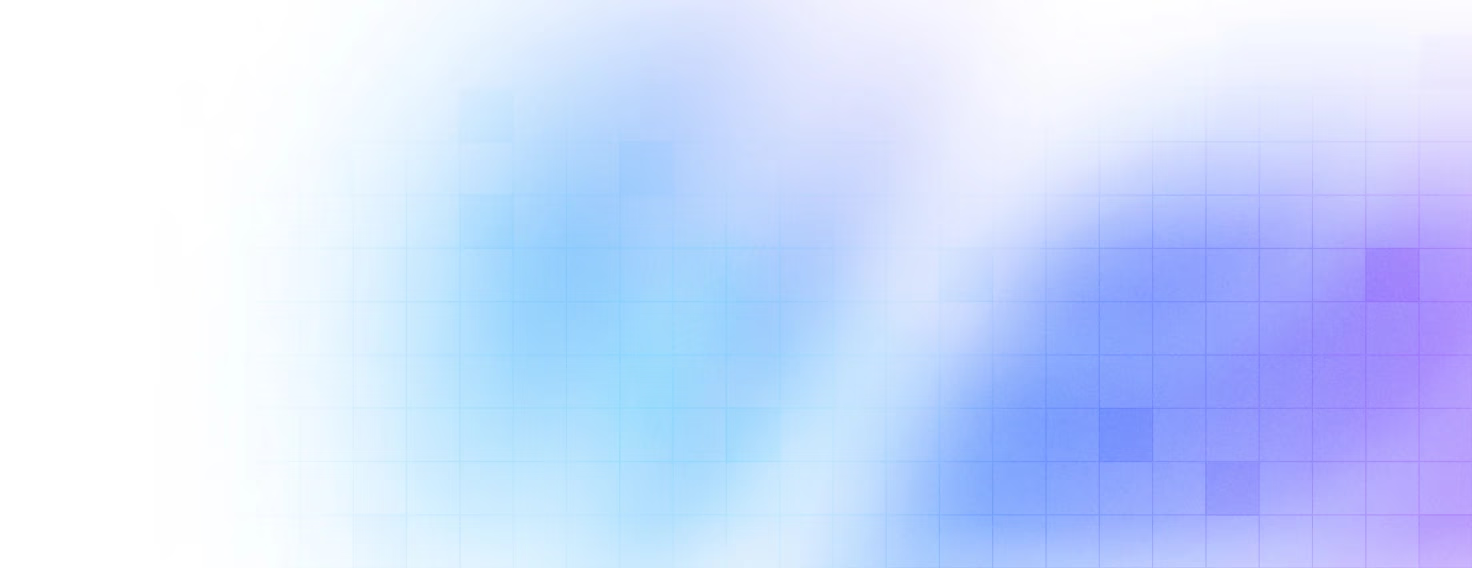


Our clients 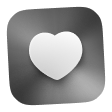 Holaa! love working with us see their stories below!
Holaa! love working with us see their stories below!