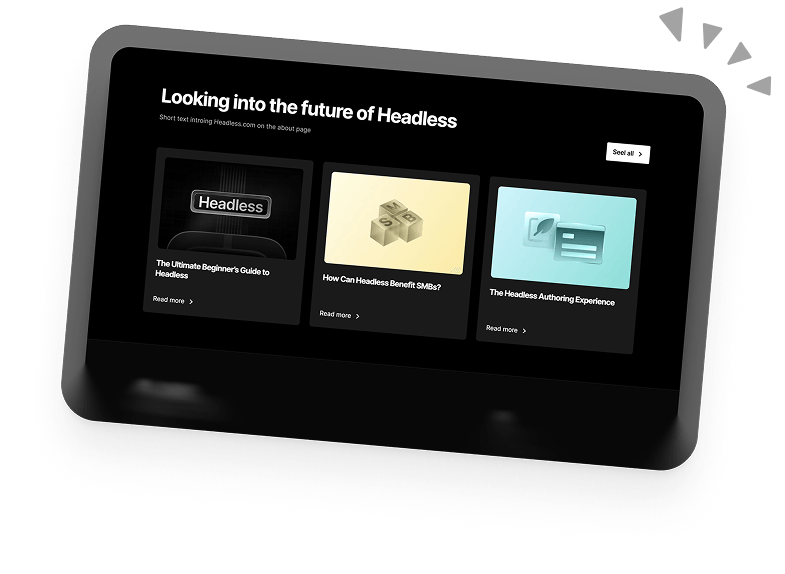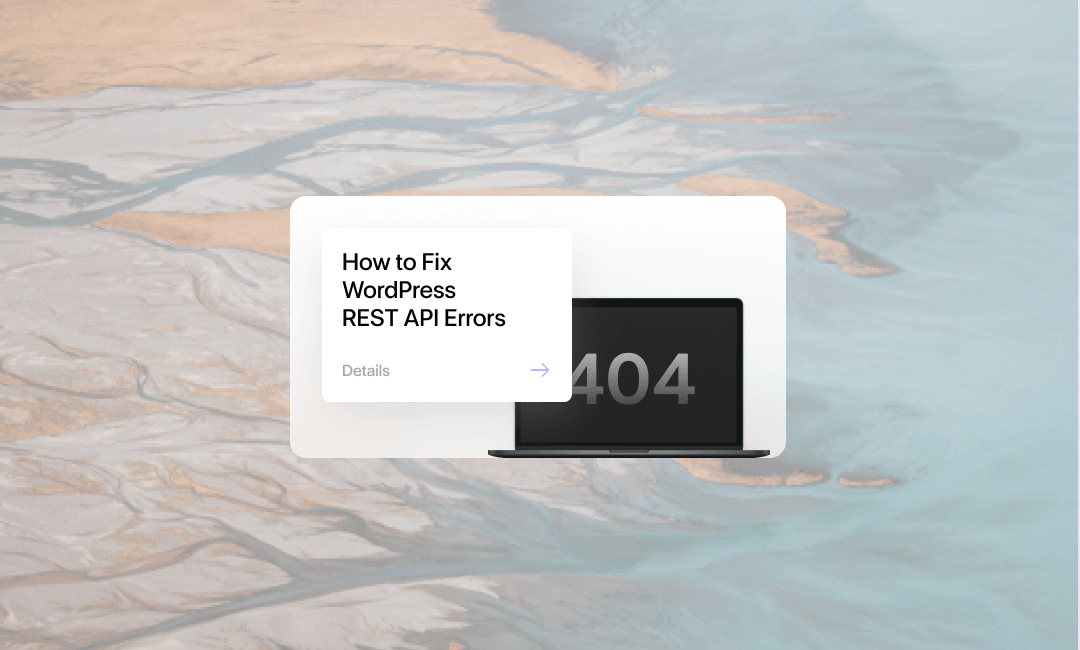How To Fix REST API Errors in WordPress
Are you using the WordPress REST API to power your website or web app, but running into errors that you don’t know how to fix? Don’t worry – you’re not alone! The WordPress REST API is a powerful feature, but like any WordPress feature, it can sometimes throw errors that can be frustrating to deal with.
This blog post will look closely at common WordPress REST API errors and how to fix them.
We’ll discuss why these errors occur and provide step-by-step instructions for resolving them.
Whether you’re a WordPress developer or someone who uses the REST API to manage your site, this post will help you troubleshoot and fix any errors you might encounter.
What is the WordPress REST API?
The WordPress REST API is a game-changing addition to the WordPress platform, opening up a world of new possibilities for developers and users alike.
With the REST API, you can easily create, read, update, and delete content on your WordPress site using simple, standardized HTTP requests. This enables you to access and manipulate your site’s data in ways that were previously impossible using the programming language of your choice.
One of the key benefits of the WordPress REST API is that it allows you to use WordPress as a backend for your web or mobile application.
This means you can take advantage of WordPress’s robust content management and publishing capabilities while building your application using the front-end technology of your choice.
For example, you could use WordPress as the backend for a React or Angular app or even create a Headless WordPress installation that is only accessible via the REST API.
Another benefit of the WordPress REST API is that it makes integrating WordPress with other applications and services easier.
For example, you could use the REST API to automatically publish content from WordPress to other platforms, such as social media or email marketing services.
You could also import data from external sources and create WordPress posts or pages from that data.
Overall, the REST API opens up a world of possibilities for building and managing your WordPress site.
However, it also comes with its own set of potential problems. So, let’s have a look at some of the most common errors and how we can fix them.
How to Fix WordPress REST API Errors
There are various errors that can occur when using the WordPress REST API.
But first, let’s go over some HTTP error codes that the WP REST API relies on to communicate possible causes of an issue. Common errors include the following:
- 401 Unauthorized: This error occurs when the user trying to access the API does not have the proper authentication credentials.
- 403 Forbidden: This error occurs when the user trying to access the API does not have the necessary permissions to perform the requested action.
- 404 Not Found: This error occurs when the requested resource or endpoint cannot be found.
- 500 Internal Server Error: This is a general error that occurs when there is a problem on the server side, such as a database connection issue or a misconfigured setting.
- 503 Service Unavailable: This error occurs when the server is unable to handle the request due to temporary maintenance or overloading.
The moment you get any of these errors as a response from the WordPress REST API endpoint, you should be able to come up with possible solutions just from their meaning.
For example, when you get the 403 error, it’s most likely a permission error. You can fix it via the permission feature available via FTP clients like FileZilla or the Cpanel file manager.
Now, let’s go through some common triggers of WordPress REST API Errors.
Incorrect Permalink Settings
An Incorrect permalink setting can cause errors when using the WordPress REST API because the API uses the permalink structure to determine the correct endpoints for requests.
If the permalink settings are not configured correctly, the API may be unable to find the correct endpoints, resulting in errors such as 404 Not Found or 500 Internal Server Error.
To avoid these issues, it is crucial to ensure that the permalink settings are configured correctly in the WordPress admin dashboard.
If you use a custom permalink structure, ensure it reflects across your endpoint URLs.
Aside from entering an incorrect Endpoint URL, a missing “apache2” config can also trigger this issue. You can resolve this by cross checking your server’s settings and installing the required config.
A corrupted or misconfigured Htaccess file can also be the culprit. Luckily, WordPress has a neat feature that regenerates a valid Htaccess file once it is deleted from the file manager.
Access the backend files of the WordPress site from the Cpanel or an FTP client and back up the current Htaccess file (the download option), then proceed to delete it.
Next, log into the WP dashboard, navigate Settings > Permalinks, and click the save button.
.
After this, WordPress will generate a new Htaccess file which should resolve the WP REST API issue.
Disabled API
If the WordPress REST API is disabled, it can trigger an error when a user or application tries to access it. This can happen if a user or a specific plugin has deactivated the REST API.
You see, the WordPress REST API, when not in use, is best deactivated, as attackers might try to exploit the feature.
Information like usernames of administrative users can be obtained, which aids attackers in coming up with more effective malicious strategies.
There’s also the risk of an obsolete plugin relying on the WordPress REST API, which might introduce vulnerabilities.
If you try to access the post endpoint (https://yourwebsite/wp/v2/posts) via your browser directly and get a 404 error, it’s a good indication that the WP REST API is disabled.
To enable the WordPress REST API feature, you should check through all your security-related plugins to see if they have anything to do with it.
Plugins like Disable REST API, NinjaFirewall, WordFence, WP Hide & Security Enhancer, and Titan Anti-spam & Security are common culprits.
If a plugin is not responsible, you might have to dig deeper into your theme’s function file for any mention of the REST API, as some theme developers might disable this feature.
Caching Related Error
Caching is useful for improving the performance of a WordPress website. It works by storing a copy of frequently accessed data in the cache, which can reduce the load on the server and improve the overall speed and responsiveness of the website. However, caching plugins can sometimes cause errors with the WordPress REST API.
The WordPress REST API uses caching to improve performance, but some caching plugins cause conflict with the default caching mechanism used by the API.
This can cause the API to return outdated or incorrect data, leading to errors. In some cases, the caching plugin may even prevent the API from working properly, resulting in errors such as the “404 Not Found“.
To fix this issue, you need to make sure that your caching plugin is compatible with the WordPress REST API.
You can do this by checking the plugin documentation or contacting the plugin developer for more information, and in some cases, you may need to disable or reconfigure the caching plugin to avoid conflicts with the REST API.
If you are still experiencing errors with the WordPress REST API after disabling or configuring your caching plugin, you can try disabling the server-level caching technologies provided by your hosting provider, e.g., Cloudflare.
Code-Related Errors
Code-related errors are mistakes in the code that can cause problems with the WordPress REST API.
This can happen if there are syntax errors in your code, if your code is not properly formatted, or if your code is not compatible with the WordPress platform.
Code-related errors can cause a variety of problems with the REST API, such as the “404 Not Found” error or the “500 Internal Server Error”.
Here are some examples of code-related errors that can cause problems with WordPress REST API:
Syntax errors
These are mistakes in the code that prevent the code from being executed. For example, if you forget to close a bracket or use the wrong type of quote, this can cause a syntax error.
function get_post_title( $post_id ) {
$post = get_post( $post_id );
return $post->post_title;For example, the syntax error in this code is that the function is missing its closing bracket. This can prevent the code from being executed, resulting in a syntax error.
To fix this error, you need to add the missing closing bracket:
function get_post_title( $post_id ) {
$post = get_post( $post_id );
return $post->post_title;
}Formatting errors
These are mistakes in the code that prevent the code from being easily read and understood. For example, if you forget to indent your code properly or use inconsistent naming conventions, this can cause a formatting error.
Compatibility errors
These are mistakes in the code that prevent the code from working correctly with the WordPress platform.
For example, if you use a function or method that WordPress does not support, this can cause a compatibility error.
Here is an example of a JavaScript WordPress REST API function with a compatibility error:
function getPosts() {
const posts = getAllPosts();
return posts;
}This code has a compatibility error because the getAllPosts function is not supported by the WordPress REST API.
To fix this error, you need to use the correct function provided by the WordPress REST API, which is wp.apiFetch:
function getPosts() {
const posts = wp.apiFetch({ path: '/wp/v2/posts' });
return posts;
}Now the function is compatible with the WordPress REST API and will work properly.
Overall, to fix code-related errors with the WordPress REST API, you need to review your code to identify and fix any mistakes carefully.
This can involve checking your code for syntax errors, formatting your code correctly, and ensuring that your code is compatible with the WordPress platform. You can also use debugging tools to help identify and fix code-related errors.
Conclusion
The WordPress REST API is important for building applications and integrating WordPress with other platforms. However, like any other software, the REST API is not immune to errors. In this article, we discussed some common causes of errors with the WordPress REST API and how to fix them.
By following the steps in this article, you can ensure that your WordPress REST API is working correctly and avoid errors.
Book a 30-min Introduction Call
Let's jump on a quick intro call We'll break down your project, and pinpoint exactly how we can help.
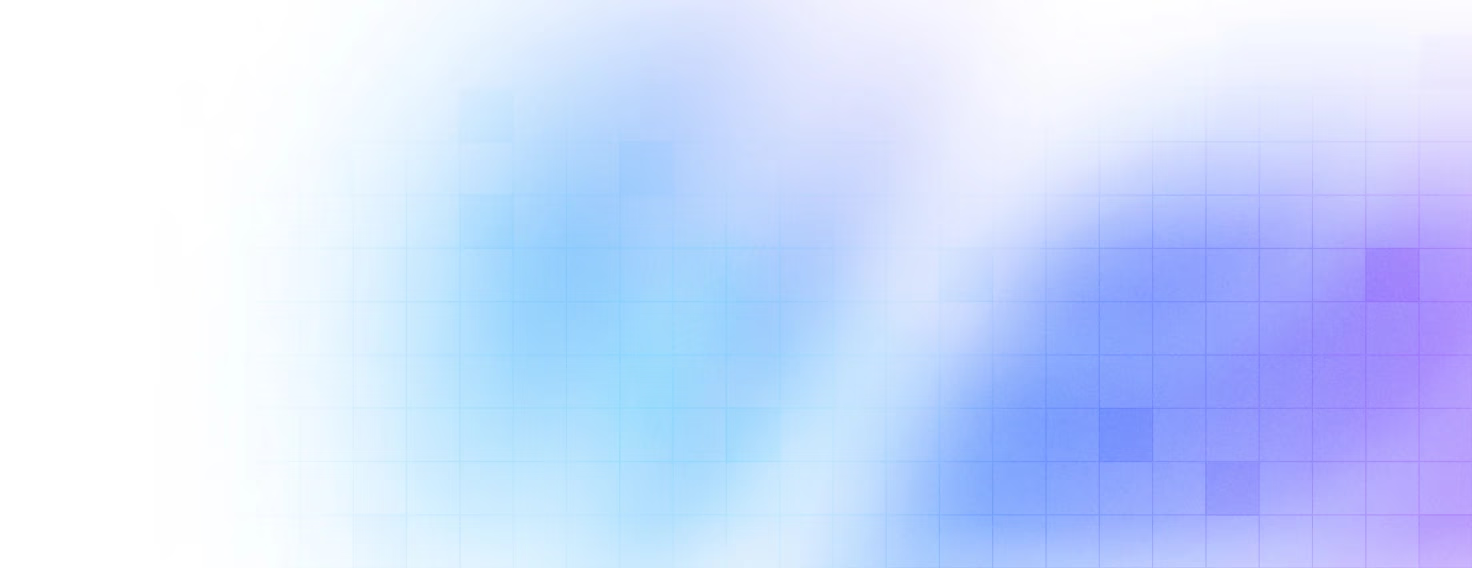


Our clients 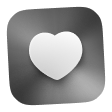 Holaa! love working with us see their stories below!
Holaa! love working with us see their stories below!